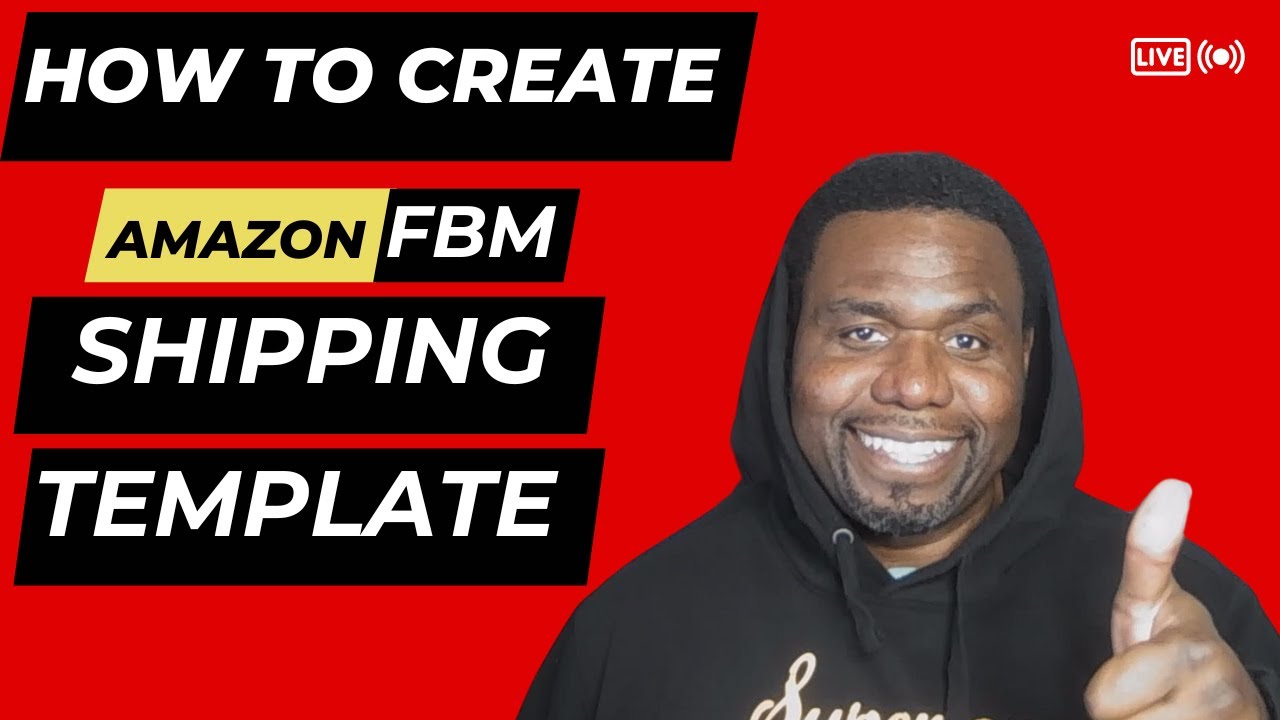Setting up your shipping templates correctly is crucial for Amazon sellers, especially those utilizing Fulfillment by Merchant (FBM). If you’re managing your own inventory and shipping, getting your shipping settings right can make a significant difference in your business’s efficiency and profitability.
This guide will walk you through the process of creating, managing, and fine-tuning your shipping templates for FBM, focusing on sellers operating in Europe.
Understanding Fulfillment by Merchant (FBM)
Fulfillment by Merchant (FBM) is a model where you, as the seller, are responsible for storing, packing, and shipping your products. Unlike Fulfillment by Amazon (FBA), where Amazon handles all these aspects, FBM requires you to manage every step of the fulfillment process.
In FBM, you have full control over your inventory and shipping methods. This can be advantageous for sellers who have specialized shipping needs or those who want to offer a personalized touch to their customers. However, it also means you need to be diligent in setting up and managing your shipping processes to avoid potential issues with delivery times and costs.
Why You Need Shipping Templates
Shipping templates are essential for several reasons:
- Customization
A well-designed shipping template allows you to tailor shipping costs and options based on your specific needs. You can set different shipping rates for various regions or even different products, ensuring that your charges accurately reflect your expenses and desired profit margins.
- Avoiding Mistakes
Using default shipping settings can lead to mistakes that affect your profitability. For example, if your shipping rates are too low, you may end up absorbing costs that should have been covered by your customers. Custom shipping templates help prevent these issues by allowing you to configure rates that are aligned with your actual shipping costs.
- Improving Customer Experience
Clear and accurate shipping options improve the shopping experience for your customers. When your shipping rates are transparent and reasonable, customers are more likely to trust your business and complete their purchases.
How to Create a Shipping Template
Setting up your shipping template involves several steps. Here’s a step-by-step guide to help you get started:
- Accessing Shipping Settings
First, log in to Amazon Seller Central. Navigate to the top-right corner of the page and click on “Settings.” From the dropdown menu, select “Shipping Settings.”
- Creating a New Template
- Click on “Create New Shipping Template.”
- Enter a descriptive name for your template. This name should be something that makes it easy for you to remember its purpose, such as “Germany Domestic Shipping” or “EU International Shipping.”
- Configuring Shipping Options
- Shipping Regions: Define the regions you will ship to. You can set different options for domestic (within Germany) and international (across Europe) shipping.
- Shipping Methods: Choose the shipping methods you want to offer. Options might include standard shipping, expedited shipping, and next-day delivery.
- Setting Up Shipping Costs
- Domestic Shipping Costs: Enter the shipping rates for various domestic regions within Germany. Consider factors like distance from your warehouse and delivery speed when setting these rates.
- International Shipping Costs: Set up rates for different European countries. It’s helpful to group countries with similar shipping costs together to simplify your template.
- Customizing Rates
- You can customize rates based on factors such as order value or weight. For example, you might offer free shipping on orders over a certain amount or charge different rates for heavier packages.

Fine-Tuning Your Shipping Template
Once your basic template is set up, you’ll want to fine-tune it to ensure it meets your needs and the expectations of your customers.
- Adjusting for Different European Countries:
- Grouping Countries: For simplicity, you can group countries with similar shipping costs together. For example, countries within the European Union might have similar shipping rates compared to those outside the EU.
- Handling Variations: Be mindful of countries with significantly different shipping costs. Adjust your rates accordingly to ensure you cover your expenses without deterring potential customers.
- Testing and Adjusting:
- Monitor Performance: Regularly review your shipping costs and customer feedback to ensure your rates are accurate and competitive.
- Adjust Settings: Make adjustments to your template as needed based on changes in shipping costs or business operations. Keeping your shipping rates up-to-date helps maintain profitability and customer satisfaction.
Applying and Managing Shipping Templates
After creating and fine-tuning your shipping template, it’s time to apply it to your products and manage it effectively.
- Assigning Templates to Products:
- Applying Templates: Go to your product listings in Amazon Seller Central and assign the appropriate shipping template to each product. This ensures that the correct shipping rates are applied at checkout.
- Updating and Managing Templates:
- Making Changes: If you need to update your shipping rates or add new shipping options, you can edit your existing templates. Regular updates are essential to accommodate changes in shipping costs and customer preferences.
- Monitoring Performance: Keep an eye on how your shipping templates are performing. Look for trends in shipping costs, delivery times, and customer feedback to make informed adjustments.
Frequently Asked Questions
- How do I know if my shipping costs are set correctly?
To ensure your shipping costs are set correctly, compare your rates with those of different carriers. Use carrier websites to verify pricing and ensure that your rates cover your costs. Additionally, regularly review your shipping costs and adjust your rates as needed to reflect changes in shipping expenses.
- What should I do if I notice that my shipping costs are higher than expected?
If you find that your shipping costs are higher than anticipated, review and adjust your shipping rates accordingly. Consider negotiating with carriers for better rates or exploring alternative shipping options. Updating your shipping template to reflect accurate costs will help maintain profitability and avoid potential losses.
- Can I set different shipping templates for different types of products?
Yes, you can create multiple shipping templates for different types of products. This is useful if you offer a range of products with varying shipping requirements or costs. Managing multiple templates allows you to customize shipping options based on product type, weight, or destination, ensuring that your shipping rates are accurate and fair.
Conclusion
Setting up and managing shipping templates for Amazon FBM is a critical aspect of running a successful online store. By creating customized templates, you can ensure that your shipping rates are accurate, competitive, and aligned with your business needs. Regularly review and adjust your templates to adapt to changes in shipping costs and customer expectations. With careful management, your shipping process will run smoothly, leading to greater customer satisfaction and improved profitability.
Feel free to share your experiences or ask further questions in the comments section below. Happy selling!